Ek Android Phone Se Dusre Android Mobile Me Data Transfer Kaise Kare
Getting a New Phone is an awesome experience, but transferring all your stuff from one Android phone to another can be a bit hectic if you don’t know the correct method. Here you will learn to swiftly transfer your data from the old device to the new Android phone most efficiently.
How to Transfer Data from Your Old Android Phone to the New OneThe idea of transferring data from one Android phone to the other can be a bit terrifying for some, especially those who have a lot of data to move. It isn't a big deal if you know the right approach, data can be transferred smoothly. Here we’ll guide you through the steps and all you need is an internet connection.
Step 1: Backup your Data in your Old Android PhoneThe first step is to back up everything you want to move to your new Android device.
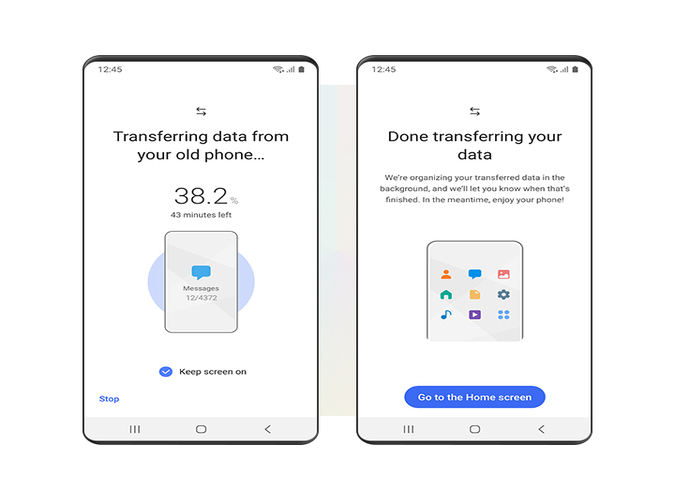
- Visit settings and tap the system.
- Find Backup and restore in the System.
- Check if Back up to Google is turn on or not.
- If not then tap the toggle and all your data will be synced to your Google Account.
Now, this feature will only back up your Google Settings, Calendar, Contacts, Messages, and Apps. To back up your photos and videos, scroll down to Step 2.
Step 2: Backup your Photos and Videos on Google PhotosGoogle Photos is an amazing Cloud-based service that stores all your pictures and videos from Gallery. To back up your photos and videos on your Account, follow the simple steps.
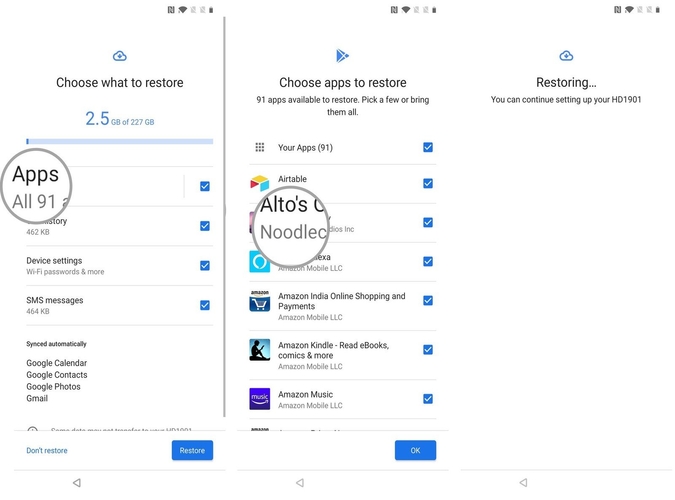
- Open Google Photos.
- You will be asked if you want to back up the pictures and video files automatically on Google Photos.
- Tap on Yes and select in which quality you want your media in your Google Photos.
After you've completed these two procedures, you'll need to transfer all of your data to your new Android phone.
Step 3: Transfer Data from Old Android Phone to the New MobileAfter you are done with unboxing your new phone, and ready to set it up, follow the below-given method to get all your data from your previous device to this new one.
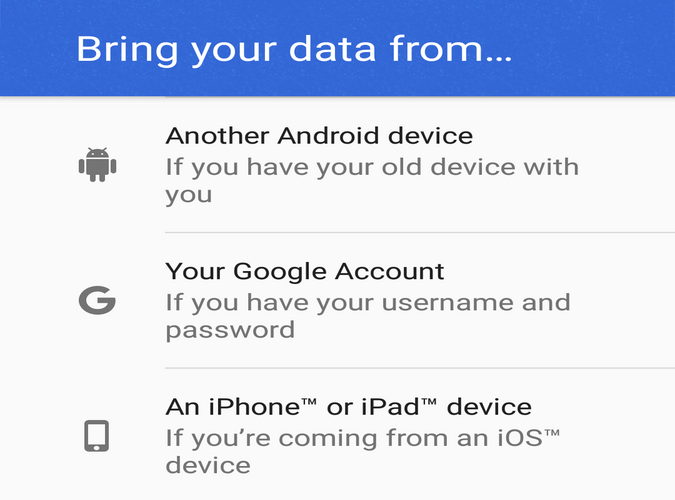
- To continue, turn on your new phone, set up the device name, and connect to the Wifi network.
- Sign in to the Google Account on which all your data is synced.
- After signing in you will be automatically asked to copy Apps and Data from your Account to this device.
- Select to copy and you will be prompted to three options, select ‘A Backup from the Android Device’.
- Then you will be asked to leave the Google Application open.
- Now get back to your old phone and open the default Google search bar then type ‘Ok Google, set up my device’.
- Afterward, a page will appear that will ask you to confirm your identity by identifying shapes or another verification method.
- Finally after successfully authenticating it will ask you to ‘Copy to your New Device’ proceed with next and all the data will be transferred from your old Android smartphone to the new one.
It is the Android data transfer technique for transferring your previous phone's settings and data to your new Android smartphone. Furthermore, while some applications (even on Google PlayStore) claim to move everything, they usually transfer just media and apps. You can use them as well, but they are not encouraged because Google provides the safest method of transferring data between devices.