How to change lock screen password in OPPO
By adding a lock screen password to your OPPO device, you can protect your data and personal information. A password for your lock screen is an important part of phone security and privacy. You can use your fingerprint, face, or 6-digit password, or you can choose from other encryption options like Pattern Code, 4-Digit Password, 4-16 Digit Password, and Password with 4-16 Alphanumeric Characters. Continue reading to learn how to set up and use a passcode on your device.
Set Pattern and Password on OPPO Lock ScreenWhen you first set up your OPPO Smartphone, one of the things you must do is set up the security features, such as the lock screen pattern or password. When you set up the phone for the first time, you can create and use the passcode.
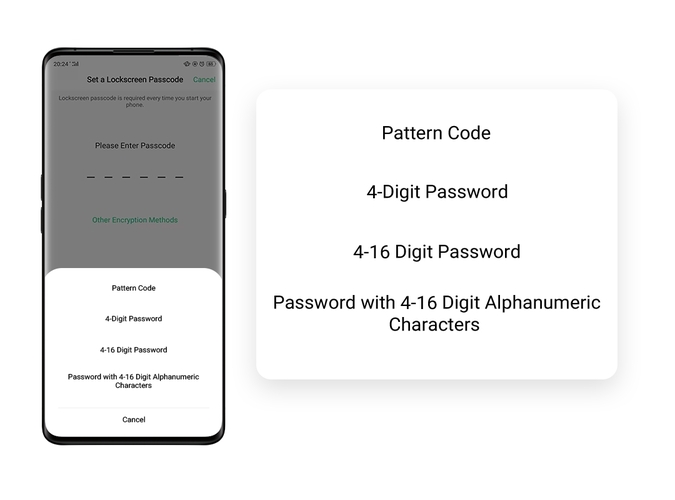
To change your current lock screen password or pattern, you can follow the below mentioned steps.
- For ColorOS 7.0 and above, Go to [Settings] > [Fingerprint, Face & Password] > [Lock Screen Password]. Then draw or enter your current pattern or password to confirm then tap [Modify Password].
- For ColorOS 5.0 to 6.1, Go to [Settings] > [Fingerprint, Face & Passcode] > [Lockscreen Passcode], tap [Modify Password]. Then draw or enter your current pattern or passcode to confirm.
- For ColorOS 3.0: Go to [Settings] > [Fingerprint, Face & Passcode], tap [Modify Passcode]. Then draw or enter your current pattern or passcode to confirm.
Your device will temporarily disable itself if you or someone else enters the wrong passcode too many times.