How to Change OPPO Phone Theme and Lock Screen
Changing the wallpaper and theme on your OPPO phone is another method to express yourself and your personal style. You can also download and choose from OPPO's large variety of backgrounds and themes, in addition to downloading and photographing your preferred wallpaper. Continue reading the short instructions below, we designed for you to learn how to download and set a new wallpaper on your OPPO phone.
Change Wallpaper in Oppo MobileOPPO Wallpaper is the background design on your home screen and lock screen. OPPO mobiles have two types of wallpapers: static wallpaper and live wallpaper. Static wallpaper is a non-moving background, whereas live wallpaper is a moving, animated, and interactive background.
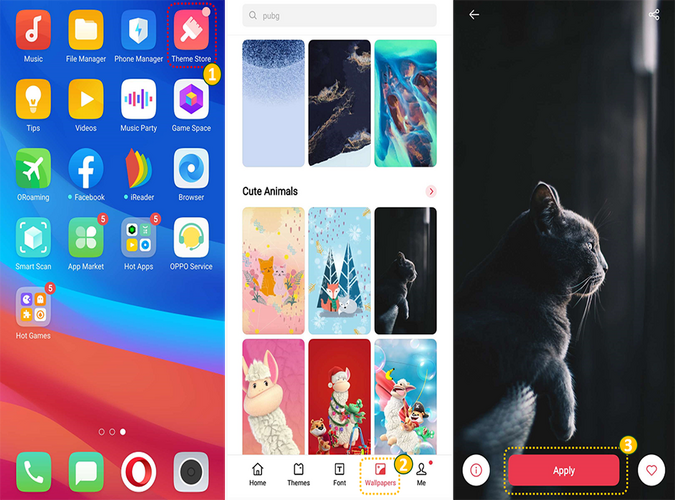
Depending on your ColorOS version, you can change the background. You can find out what ColorOS version you have by going to [Settings] > [About phone].
- ColorOS 6.1 and higher: Go to [Settings] > [Magazine] [Home Screen & Lock Screen] > Choose between [Static Wallpaper], [Live Wallpaper], or your [Photos] then tap [Set Wallpaper].
- ColorOS 11 requires the following: Go to [Settings] > [Personalizations] > [Wallpapers] > then select [Static wallpapers] or [Live wallpapers].
Change Theme in OPPO Mobile
A phone theme is the overall appearance and feel of the phone's user interface. It alters the colour schemes of background images, icons, and other elements. The phone's entire functionality will be unaffected.
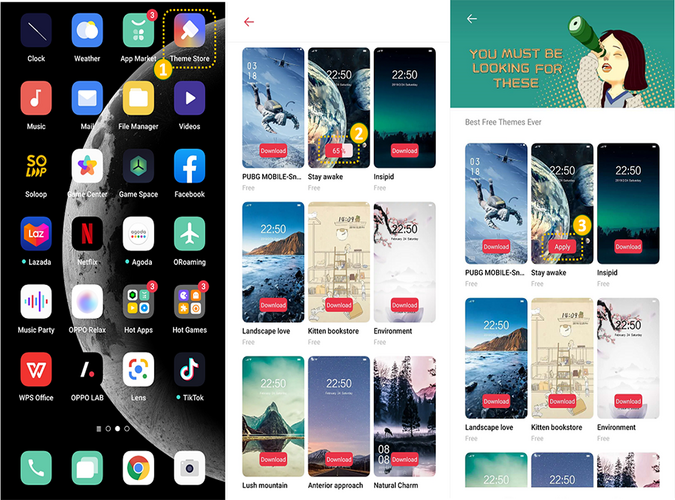
You can change the Theme on your OPPO phone through your home screen. Just tap on [Theme Store] > [Themes] > select a theme you want, then tap [Download] > [Apply].
- For ColorOS 6.1 and above: Navigate to [Settings] > [Magazine Home Screen & Lock Screen] > [Set theme] > then select the desired theme, then tap [Download] > [Apply].
- ColorOS 11 requires the following: Navigate to [Settings] > Then, go to [Personalization] > [Wallpapers] > [Local albums], and select the desired theme.