How to Reset Samsung Phone
You can conduct a factory reset if you need to wipe your phone's data for any reason. This will fully remove all of your personal data and information from your phone, leaving it as a blank slate.
Reset Samsung Mobile
A factory reset, often known as a hard reset or master reset, is a powerful last-resort method of troubleshooting for smartphones. It will reset your phone to factory defaults, wiping all of your data in the process.
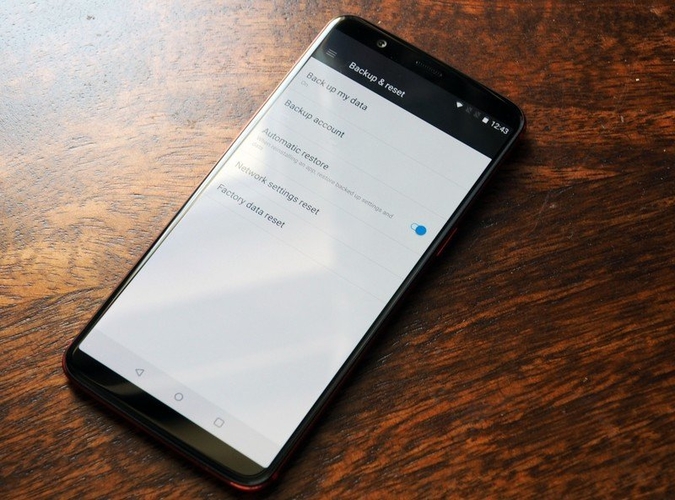
How do I Reset My Samsung Galaxy Smartphone
First save your important data, personal files, images, and media. Since, once your reset your device, all the data will be wiped and couldn’t be restored. Then follow the below given simple steps to reset your Galaxy Phone.
- From Settings, search for and select Factory data reset.
- Next, tap Factory data reset again, and then review the information.
- When you're ready, swipe to and tap Reset.
- If you have a security lock set on the phone, you will be asked to enter the credentials.
- To continue with the reset and delete all information stored on your phone, tap Delete all.
- From there, you will be required to enter your Samsung account's password if you have added a Samsung account to the phone.
- Your phone will reset; when it turns back on, it will start from the initial setup screen.
Samsung Mobile Hard Reset
A factory reset can also be done with mechanical keys. Turn your phone off, then press and hold the Power/Bixby and Volume Up keys for a few seconds before pressing and holding the Power key. When the Android mascot appears, release the keys. When the Android system recovery menu displays, select "Wipe Data/Factory Reset" using the Volume Down key and then press the Power/Bixby key to continue. Return to the previous step by selecting Yes. Select "Reboot System Now" after the factory reset is complete.
Disclaimer: We do not give any SIM card data, personal data etc. All such pages claiming to share SIM Details are fake and work against NCCIA policy in Pakistan. It is illegal as well as dangerous to share or seek this information. Our official platform complies with NCCIA guidelines, and your privacy is protected. And remember to remain vigilant and fact-check where personal data might be involved. Never use unauthorized sources for SIM information checks.