How to Set Up New Samsung Phone
If you want to set up your new Samsung Galaxy Smartphone, simply insert your SIM card. Turn the device on, and the phone will prompt you to an initial setup. You can skip some of the steps to fulfill them later. Still if you are confused and figure out how to setup the device, follow these below given easy instructions.
Samsung New Phone Setup
Some initial setup options may vary depending upon the phone’s model and it’s OneUI or Android version.
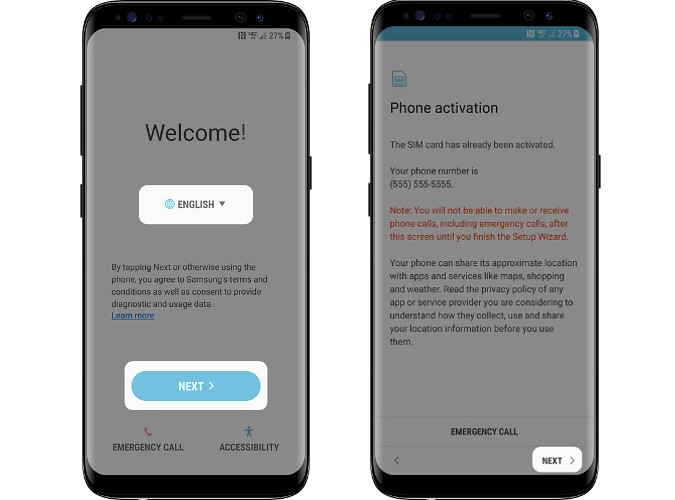
Power on your new phone by pressing and holding the power button until the screen appears.
Step 2From the welcome screen, select the Language option.
Step 3From the Wi-Fi screen, connect to the available Wifi Network.
Step 4Sign in to your Google Account, or create a new one from the “Add your Account” option.
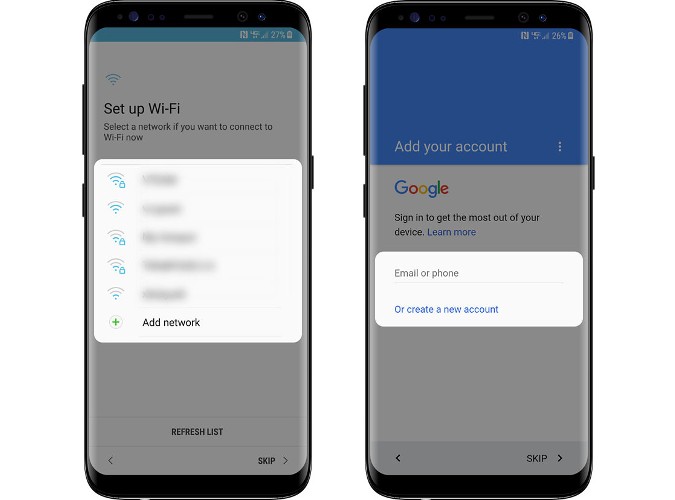
You can now setup your lock screen. You can choose from these options, as lock screen.
- Set up Face Recognition to use your face to unlock your phone.
- Fingerprint Scanner will use your fingerprint to unlock your phone.
- Select Iris Scanner to use your eye(s) to unlock your phone.
- Finally you can also use a PIN, pattern or password.
- You can choose No, thank you to bypass locking your screen.
Step 6
Setup your Gmail account. Sign in to your Google account, or create a new one.
Step 7Setup your Samsung account. You can sign in to an existing one or create a new Samsung account.
Step 8You’re all done now. Tap “Got It” to complete the setup and enjoy your new Samsung Galaxy device.
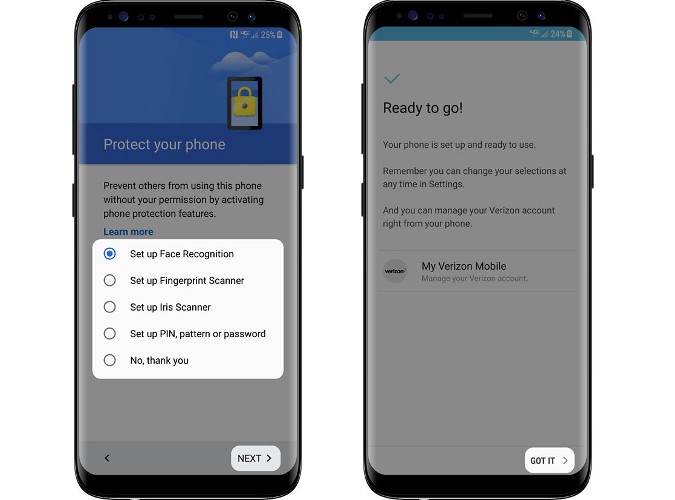
Disclaimer: We do not give any SIM card data, personal data etc. All such pages claiming to share SIM Details are fake and work against NCCIA policy in Pakistan. It is illegal as well as dangerous to share or seek this information. Our official platform complies with NCCIA guidelines, and your privacy is protected. And remember to remain vigilant and fact-check where personal data might be involved. Never use unauthorized sources for SIM information checks.