Apne Mobile Ka Password Bhul Gaye to Kaise Khole
Keeping an Android phone is a blessing in disguise. Being locked out of your phone and stuck on the Lock screen is one of the most terrifying nightmares an Android user can have. Passwords and Pincodes are there to protect your data and privacy, but if you forget it or enter the wrong one numerous times, you get locked out of your device. Here you will find several ways to get back to your phone and continue enjoying the Android experience after forgetting its password.
How to Unlock Your Phone When You Forgot the Password
If you end up forgetting the Android lock password. You may enter all the passwords you know, and your phones get locked. It’s a horrible feeling and we know most of you don’t want to hard reset your phone and end up losing all the data. So here you will find the working method to unlock your Android phone without factory reset.
Unlock Your Android Phone with Smart Lock
Smart Lock is an Android feature that allows you to specify criteria that will allow you to circumvent the lock screen's protection. On most Android smartphones, you’ll find it under Settings > Security & location > Smart lock on most phones or Settings > Lock Screen > Smart Lock Type. However, this feature only works if you set it up before losing your password or getting locked out of the device.
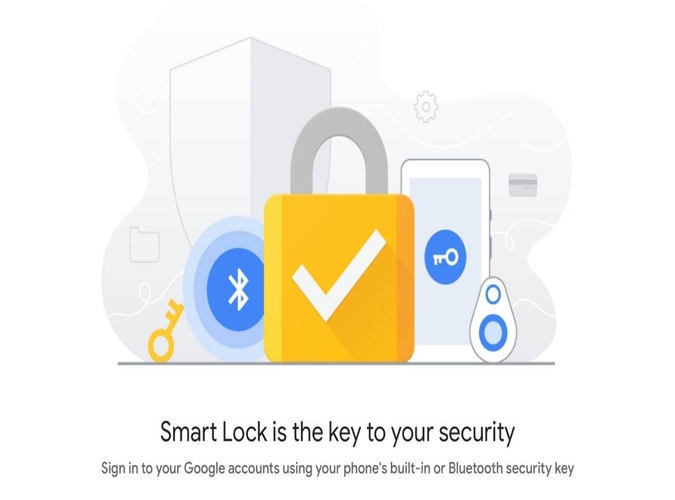
To modify the feature, you must first enter your existing lock password. After that, you have five alternatives for unlocking your smartphone without a password:
On-body detection: Because the phone detects that you are carrying it, it remains unlocked when on your person.
Trusted places: When you're near an address you've chosen, it uses your location to unlock your phone.
Trusted devices: When your device is connected to a trusted Bluetooth device, such as your fitness tracker or car, it remains unlocked.
Trusted face: Face recognition is used to unlock your phone.
Voice match: When it hears your trusted voice, it unlocks your phone.
Fingerprints: Use your registered fingerprints to unlock your phone.
If you set up one or more of these options before forgetting your password, you can use them to get back into your phone.Reset Android Phone Forgot Password
If you get locked out of your phone and haven't set up any of the above-mentioned features, you'll have to factory reset your Android phone, which may not be as pleasant as the preceding technique. However, if you have your Apps and Data backed up on Google, you’ll get them back once you reconfigure your device and enter the Google Account.
How to Reset Android Phone after Forgetting Password
Since you have forgotten your password and can’t get into your phone’s settings, you will have to opt for Hard Reset. Follow this complete guide for android phone forgot password factory reset.

- Make sure the phone is turned off.
- Press and hold the Power and Volume Down buttons simultaneously.
- Continue pressing them until the screen starts.
- A screen with the word “Start” pointing at the power button, text, and navigation instructions will appear.
- You can now use the Power button to make selections and the Volume keys to navigate.
- Hit the Volume Down button until you see Recovery Mode.
- Press the Power button to select it.
- The phone will restart and show an Android robot in trouble.
- Press and hold the Power button, then press the Volume Up button while still holding the Power button.
- Using the Volume buttons, highlight Wipe data/factory reset.
- Press the Power button to select the option.
- Confirm by selecting Yes and let the phone do its thing.
- Once done, select Reboot system now.
Disclaimer: We do not give any SIM card data, personal data etc. All such pages claiming to share SIM Details are fake and work against NCCIA policy in Pakistan. It is illegal as well as dangerous to share or seek this information. Our official platform complies with NCCIA guidelines, and your privacy is protected. And remember to remain vigilant and fact-check where personal data might be involved. Never use unauthorized sources for SIM information checks.