How Do I Set Up My OPPO Phone
Purchasing a new phone has a distinctive feel. If you've just purchased an OPPO Phone and are eager to put it to use, but you're not sure where to begin. We've got the essentials covered here, including how to turn it on, select a language and location, agree to the terms of service, create a password, and perform any other necessary initial setups.
Some initial set up features may vary depending on the phone’s model or ColorOS version. But more or less the experience and steps will be same. Follow the below given steps to start enjoying your new OPPO mobile.
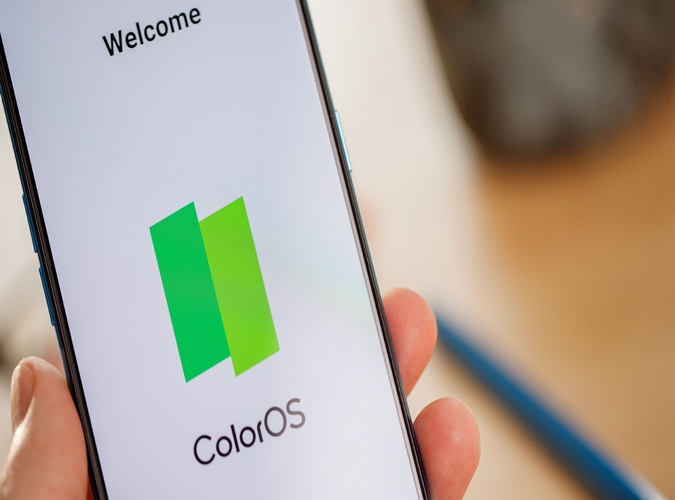
- Activate your OPPO phone. Hold the Power button down until the OPPO logo appears.
- Choose your preferred language and location.
- Tap [Next] after selecting a Wi-Fi network and entering the password if necessary.
- Please read the "User Agreement" and "Privacy Policy" before proceeding.
- To proceed, you must tap that you have read and agreed to the terms stated.
- You'll be prompted to log into your [Google account].
- You can retrieve your email address by entering your phone number or another email address.
- If you don't already have an account, tap [Create an account].
- If you want to log in to your Google Account later, tap [Skip].
- Read each Google service, then hit [More] to check over the listings before tapping [Accept].
- Passcode, fingerprint, and face lock can all be set.
- Wifi Assistant will intelligently choose and connect to the best accessible Wi-Fi network. Toggle the switch to green to enable it, then hit [Continue].
- You can set your software to auto-update overnight, which will update it with the latest features and fixes.
- Import data from your previous Android or iPhone and start using your OPPO Phone.
Disclaimer: We do not give any SIM card data, personal data etc. All such pages claiming to share SIM Details are fake and work against NCCIA policy in Pakistan. It is illegal as well as dangerous to share or seek this information. Our official platform complies with NCCIA guidelines, and your privacy is protected. And remember to remain vigilant and fact-check where personal data might be involved. Never use unauthorized sources for SIM information checks.