|
Fed up
with charging your phone every night? We offer some simple tips and
tricks you can use to make your phone's battery last longer, plus point
out the battery saving myths that won't help you at all.
Even in 2018, it's tough to go much longer than 24 hours without
charging your smartphone. Better battery technology simply hasn't
arrived yet, which means it's down to software and settings to eke out
the limited power for as long as possible.
Phone, OS and even processor makers are all working to improve things on
this front. The latest Qualcomm chips are more energy-efficient than
ever, and in the upcoming Android P (for which a public beta is now
available), for example, there is an Adaptive Battery mode that limits
how much power apps you rarely use are allowed to consume.
Unfortunately, even with this new mode, you're never going to get a
week's use out of a smartphone because of those big, bright screens
along with Wi-Fi, Bluetooth, GPS and 4G, and that's before you consider
our attachment to gaming and video streaming. However, by following our
advice and making a few changes to your phone's settings (and maybe even
changing the way you use your phone) you should be able to extend its
battery life by a good chunk.
These days there's a huge choice of portable power banks, which you can
use to charge your phone on the go. Plus, if you have a popular handset,
you may find there are specific cases which incorporate batteries to
give you extra power at the expense of only a little more bulk and
weight.
What we're not going to suggest here is to use your phone less. Our aim
is to show you how to reduce your handset's power consumption without
making it unusable.
So, here are 10 ways you can boost your smartphone's battery life, plus
the battery saving myths that won't help at all.
|
|
Dim the screen brightness or use auto brightness
You love your smartphone's large, colourful display, but it's the
battery's mortal enemy. More than any other component of your phone, the
display consumes battery life at a devastating pace. Most phones include
an auto-brightness feature that automatically adjusts the screen's
brightness to suit ambient lighting levels.
This mode uses less power than constantly running your screen at full
brightness would, of course, but you'll get even better results by
turning your screen's brightness down to the lowest setting that you can
tolerate and leaving it there. Even if you do nothing else we suggest,
following this one tip will extend the life of your battery
dramatically. |
|
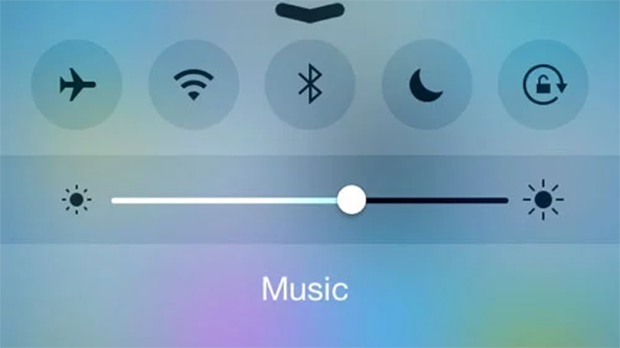 |
|
Keep the screen timeout short
Under your phone's display settings menu, you should find an option
labeled 'Screen Timeout', 'Sleep' or something similar. (On an iPhone,
look for Auto-Lock in the General settings menu.) This setting controls
how long your phone's screen stays lit after receiving input, such as a
tap.
Every second counts here, so set your timeout to the shortest available
time. On most Android phones, the minimum is 15 seconds. If your screen
timeout is currently set to 2 minutes, consider reducing that figure to
30 seconds or less. |
|
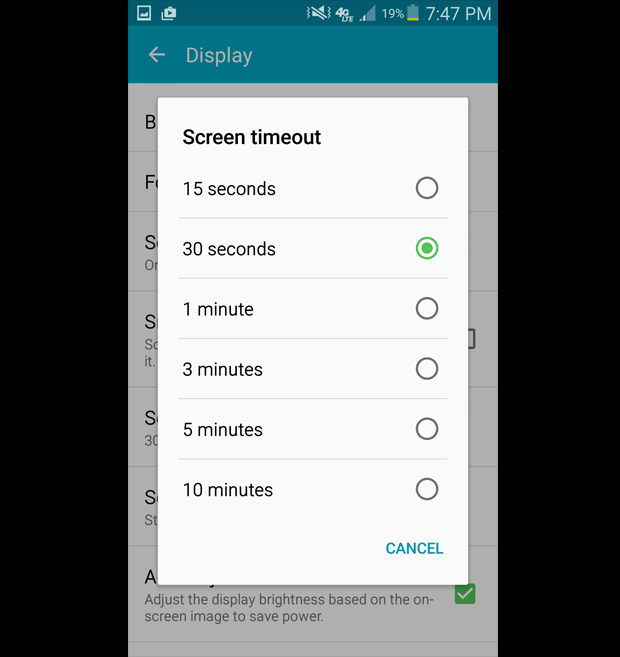
|
|
Don't leave apps running in the background
Multitasking - the ability to run more than one app at a time - is a
powerful smartphone feature. It can also burn a lot of energy, because
every app you run uses a share of your phone's processor cycles (but
this isn't true of all apps - see the myths section below).
By killing apps that you aren't actually using, you can drastically
reduce your CPU's workload and cut down on its power consumption.
In Android, tap the multi-tasking button - usually the right-most of the
three icons at the bottom of the screen - and you can swipe away apps to
close them.
In iOS, double-tap the Home button so the multitasking screen appears,
then swipe upwards to close the app. |
|
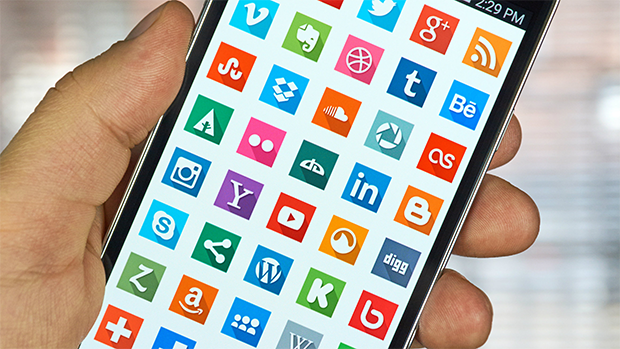
|
|
Don't use vibrate
Prefer to have your phone alert you to incoming calls by vibrating
rather than playing a ringtone? We understand the inclination;
unfortunately, vibrating uses much more power than playing a ringtone
does. After all, a ringtone only has to make a tiny membrane in your
phone's speaker vibrate enough to produce sound.
In contrast, the vibration motor rotates a small weight to make your
whole phone shake. That process takes a lot more power. If you don't
want to be disturbed audibly, consider turning off all notifications and
leave the phone in view so you can see when a new call is coming in.
This approach is as courteous to your battery as it is to your friends
and colleagues. |
|
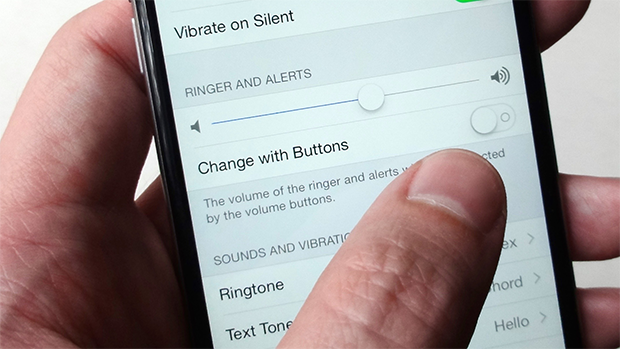 |
|
Turn off Wi-Fi
As with Bluetooth, your phone's Wi-Fi radio is a serious battery
drainer. While you will at times need to use your home or office Wi-Fi
connection rather than 3G or 4G for internet access and other data
services, there's little point in leaving the Wi-Fi radio on when you're
out and about. Toggle it off when you go out the door, and turn it back
on only when you plan to use data services within range of your Wi-Fi
network.
In iOS it's easier than ever to toggle Bluetooth and Wi-Fi on and off.
Simply swipe up from the bottom of the screen to display the Control
Centre.
The exception to this rule is for location services, since Wi-Fi can
help your phone to obtain a GPS fix using less power .
|
|
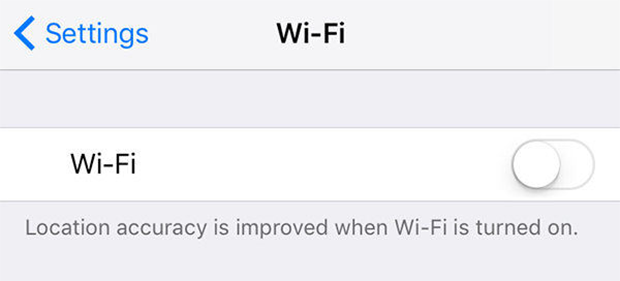 |